How to Move a WordPress Website to a New Host Without the Stress
Migrating to a new host can be a daunting prospect, but with a thorough knowledge of what it requires and careful implementation, it should be less complicated than you think.

Many website owners are forced to switch to a new host because of issues with their current web hosting company that they simply can’t take anymore.
Still, many people hesitate to transfer their website to a new and reliable host company they have just discovered because they fear some of their valuable data could be damaged or lost during the migration.
That is why it is important you engage a professional to help you expertly undertake the task, or find a new web hosting company that can safely and securely move all your data to the new server, as part of their hosting package.
However, if you have invested time and focused on building your initial website, you might be able to move your old site to a new one without much stress. It can be a straightforward and direct process if you carefully follow the steps, and problems can be easily fixed if they occur along the way.
Here are step-by-step guidelines to follow to move your site to a new host without much stress.
Step 1: Create a backup file of your website
The very first thing to do before any major changes to your website is to secure your data. Although many plugins can help backup your site, it is better to do it manually.
With the aid of an FTP program (such as FileZilla), link to your web host and copy all the files listed in your website’s directory to a designated folder on your PC. Make sure to also copy the.htaccess, which may not be immediately visible to you.
Step 2: Export your website database
To export your database, log in to the cPanel account of your website and open the application, phpMyAdmin. Check the left-hand sidebar and select the database that houses your WordPress installation, then click on the export button on the navigation menu.
The SQL format and the default Quick Export setting can get the task done. Just select the Go button, and your website database file will automatically begin to download on your PC.
Step 3: Create the database on your new host server
Before you can start to import your database to your new website host, it is important to make all the necessary preparations and create the right space for its installation.
Go to the cPanel of your new website, using the login details given by your new hosting services provider, then create a database where you can import your SQL data.
Step 4: Edit the configuration file
The database file you’ve downloaded into a selected folder on your local computer contains some configuration settings. It is located in a file called wp-config.php and controls the access between your database and WordPress.
Duplicate this file and keep it in a separate folder on your PC so you can restore the file changes you will need to make in the event anything goes wrong.
Next, open the original file and use your trusted text editor to change the database name, username, and user password.
Step 5: Import your database
With a new database created on the cPanel of your new website, you can now begin the import process of your files.
From the cPanel of your new website, launch your phpMyAdmin. Then select your new database from the directory on the left-hand sidebar. On the navigation menu, click the Import tab. It will ask you to select File to Import, click on the Choose File button and selected the SQL file you’d exported earlier to your local computer.
Step 6: Upload the files to your new host
Since you’ve configured your wp-config.php file and have a new database, you can now begin uploading your website’s file.
Using your FTP program, link to your new site host and go to the directory that will house your new website. Then upload your website files saved on your PC, which of course now includes an edited version of your wp-config.php file.
Once you are done you should test the site thoroughly. It’s worth talking to a team like CSS.digital to ensure that everything is as it was on the old host. Only when you are completely satisfied that the site is fully transferred should you point the DNS at the new hosting location. If you`re facing any difficulty then consult IT firms with expertise in complex migration task like WordPress Migration, SharePoint Migration Services and Hybrid Migration to Office 365 etc.